Spotify codes, introduced back in 2017, function similarly to QR codes. They are unique identifiers for elements within the Spotify system, including songs, albums, playlists, podcasts, and profiles. By figuring out how to scan a Spotify code, you save yourself time locating and accessing content.
READ MORE: How to upload music to Spotify
THE SHORT ANSWER
To scan a Spotify code, all you have to do is open your Spotify Android or iOS app. From there, head to the Search bar, located at the bottom between Home and Your Library. Select the camera icon in the search bar at the top, and then point your camera at whichever Spotify code you would like to open.
KEY SECTIONS
How to scan Spotify codes (Android and iOS devices only)
Spotify codes can be found everywhere, from bus stations to billboards to your friend’s phone. Scanning Spotify codes is only possible on Android and iOS mobile devices, not from the desktop app or web player.
To scan a Spotify code from your Android or iOS device, open the Spotify app and tap the Search tab from the toolbar along the bottom of the app. Tap inside the Artists, songs, or podcasts field to open the search function.
Curtis Joe / Android Authority
Select the camera icon in the Search bar to open your camera. Point your camera at any Spotify code to scan it.
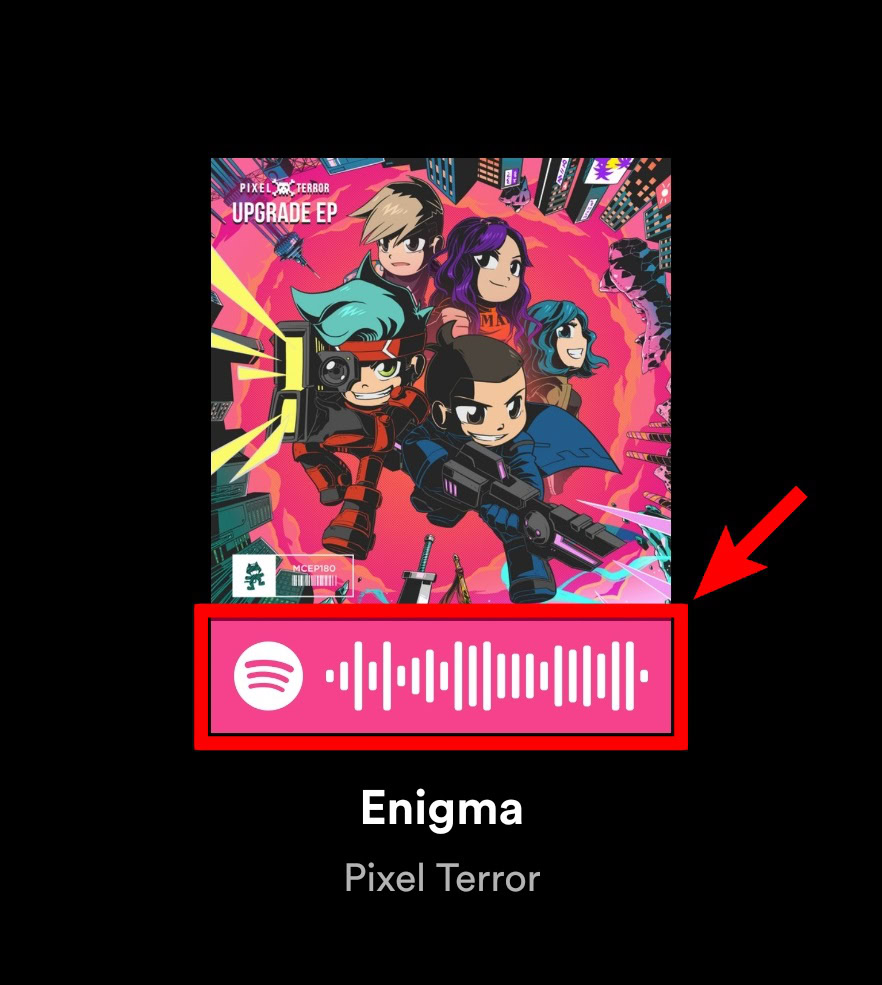
Curtis Joe / Android Authority
When your Spotify mobile app recognizes a Spotify code, the app will automatically redirect you to the encoded content.
What is a Spotify URI code?
Spotify also has something called URI codes. These do not work the same way as Spotify codes; it will do nothing if you point your camera at a Spotify URI code.
Spotify URI codes are more like URL links, and they exist outside of Spotify. URIs are text-based identifiers of anything, really. In the case of Spotify, they are used to identify (and link to) the same kinds of elements that can be found with Spotify codes. This includes music, podcasts, playlists, and profiles.
How to find a Spotify URI code (desktop)
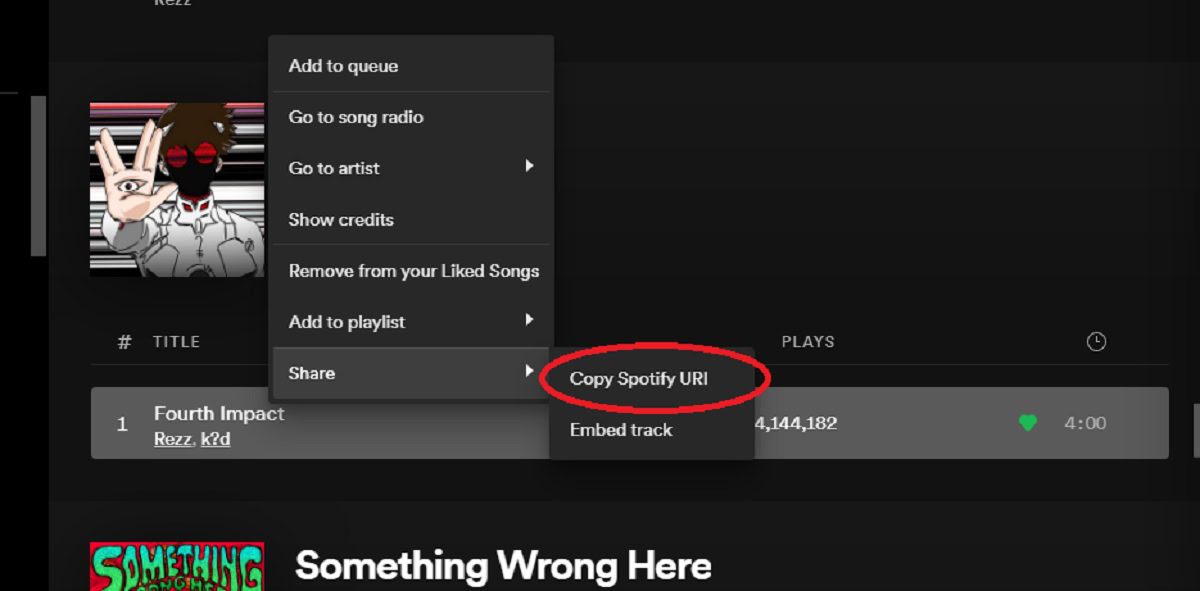
Curtis Joe / Android Authority
To find a URI code on the Spotify desktop app:
- Open the Spotify desktop app.
- Navigate to whatever piece of content you want the URI code to. This can be a song, album, playlist, podcast, or profile.
- Right-click that piece of content.
- Move your mouse down the list of options to Share.
- With your mouse over Share, hold down the Ctrl key on your keyboard (or option key for Mac users). This will make the option Copy Spotify URI appear.
- Still holding down that key, click Copy Spotify URI.


