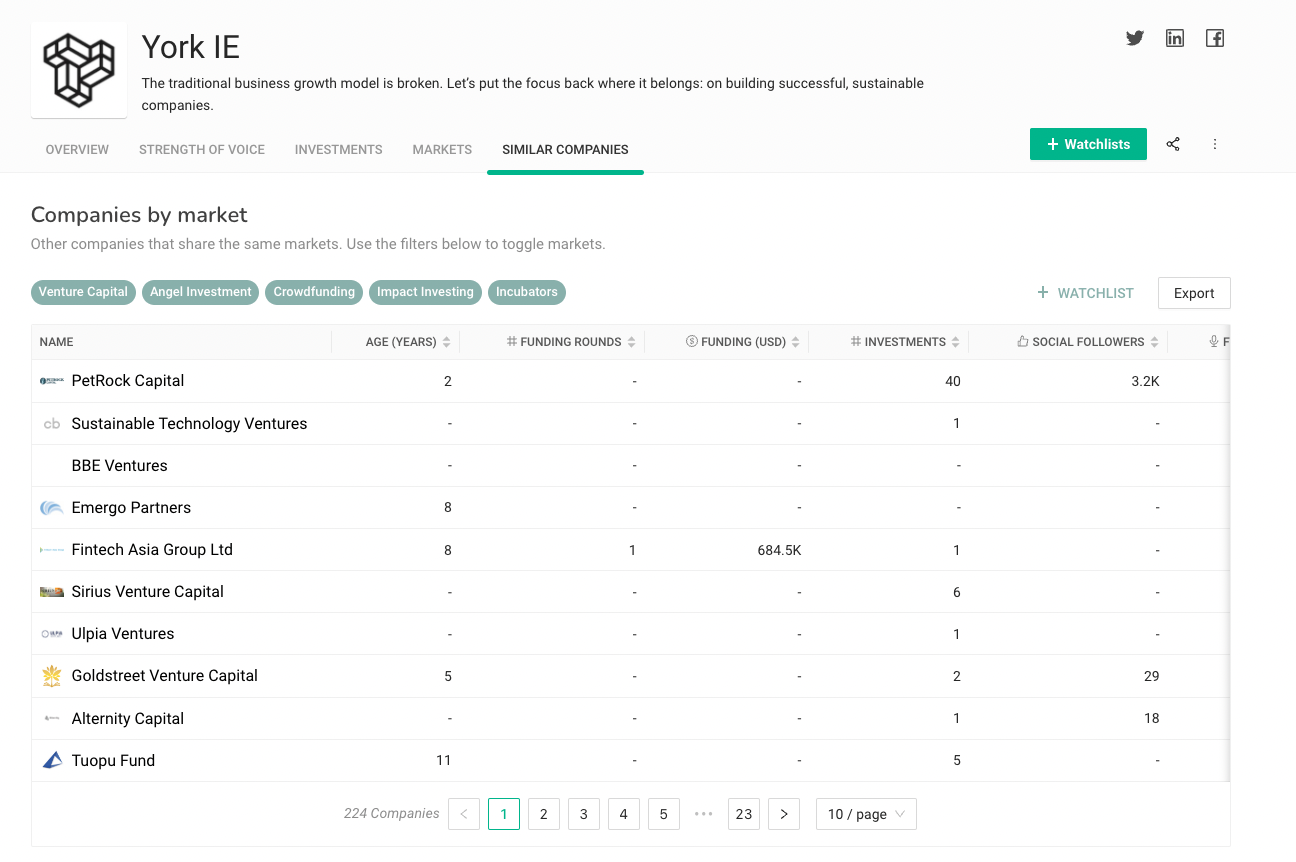Learning how to find similar companies to yours is the first step in developing a strong market and competitive intelligence strategy for your startup.
Knowing the landscape of your market is crucial, whether you’re keeping your friends close, your enemies closer, or looking for your next opportunity.
Startup founders should monitor their competitors and comparators to better understand how to differentiate their product and messaging for customers. Portfolio managers and investors, meanwhile, need to constantly scout new and existing companies to find their next investment or startup partner.
Fuel, York IE’s strategic growth platform, helps busy founders and portfolio managers find similar companies in seconds, so they can conduct market research and competitive intelligence in minutes instead of hours. The Similar Companies tab provides Fuel users a snapshot of the major players in a market. Simply choose a company, and Fuel instantly gathers information on that company’s key competition.
How to Find Similar Companies in Fuel
Look up a company in the Fuel search bar and click on its name to navigate to the company profile.
On the toolbar of the company profile page, click the Similar Companies tab. You’ll see two categories:
Companies By Market
Let’s say you’re browsing the company profile of MotionRay, the next-generation internet provider startup. Under Companies By Market, you’ll see other companies that play in the same markets as MotionRay: telecommunications, internet service providers, cloud infrastructure, etc.
Click on any of the word bubbles to toggle that market on or off, then hit Refresh. This allows you to add or remove markets from your search to get more specific results.
You can sort these companies through a variety of filters, such as funding rounds, total funding and social followers.
Companies By Keywords
Below, you’ll see another category: Companies By Keywords. Fuel scrapes websites and online profiles to find companies that use similar keywords to the company in question.
To view these keywords, toggle to the Overview tab and hover over Keywords – located right beneath Social Accounts.
What to Do Once You’ve Found Similar Companies
Once you’ve identified a core list of similar companies, you can quickly create a watchlist of these competitors or comparators by clicking the +Watchlist button on the top right of each category. You can also export these companies to a .csv file if you’d like a spreadsheet.
Instead of you scrambling to track all of the companies in your space, Fuel can send you automated updates straight to your email or Slack.
When you’ve built a watchlist with similar companies, you have plenty of opportunities for market research.
If you’re a founder of an internet service company, for example, you could build a watchlist to track your core competitors in that niche market. Once you identify your peers (or foes), Fuel helps you track their owned and earned content, as well as any funding announcements or acquisitions. This, in turn, points you towards publications that may provide media coverage, or investment entities interested in your space.
Alternatively, a portfolio manager or incubator that typically invests internet service startups can monitor companies that align with the rest of its profile. You can analyze a prospect’s strength of voice or social audience and get a feel for which companies are gaining traction in the investment community.
Sales teams can also find new prospects to target with the Similar Companies tool. If your typical customer is an internet service provider, you can easily find companies that fit that description or operate within the same market.
Things move fast in the startup world. Fuel delivers market insights to busy founders and investors and helps them find similar companies faster — eliminating the need to comb through blogs, tweets and LinkedIn posts to find the valuable nuggets of information.
Sign up for Fuel and get started today!